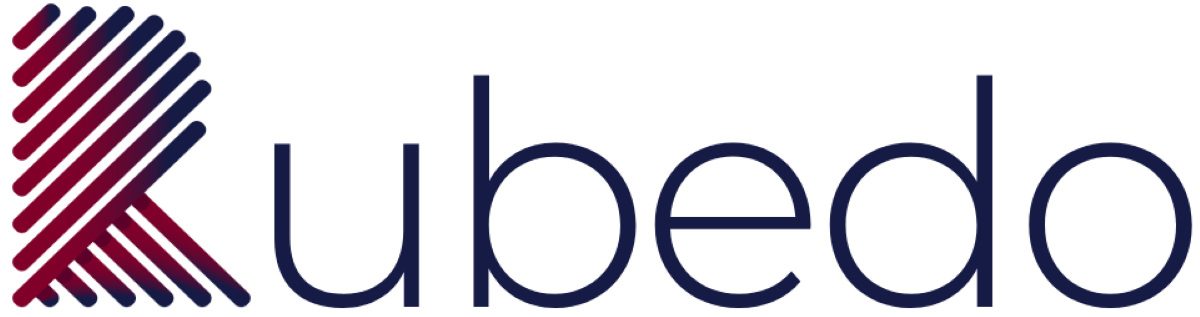Sending emails to or from email giants has always been a headache. No sooner had you sent to a few contacts than you started landing in spam or you will start being blocked. The guidelines in this article have been adopted from various recommendations by Google themselves. As such one can be sure that it’s the best reference point to ensure messages are delivered as expected to Gmail’s inbox. The tips in this article reduce the likelihood that Gmail blocks messages, or marks messages as spam.
These guidelines are for anyone who sends email from Gmail to Gmail/Outlook/Aol/Hotmail/Yahoo users. A Gmail user is anyone with one of these Gmail account types:
- A personal email account, ending in @gmail/hotmail/yahoo/aol/outlook.com.
- Or business email account offered by the above companies.
This article helps in reducing the chances that you will get blocked, land in spam or your account is restricted.
Follow best practices for sending to Gmail
To reduce the chances that messages from your domain are sent to spam or blocked by Gmail or other providers, follow the general best practices in this section.
- Set up valid reverse DNS records of your IP addresses that point to your domain.
- Ideally, send all messages from the same IP address. If you must send from multiple IP addresses, use different IP addresses for different types of messages. For example, use one IP address for sending account notifications and a different IP address for sending promotional messages.
- Don’t mix different types of content in the same messages. For example, don’t include content about promotions in purchase receipt messages.
- Messages of the same category should have the same email address in the From: header. For example, messages from a domain called solarmora.com might have From: headers like this:
- Purchase receipt messages: receipt@solarmora.com
- Promotional messages: deals@solarmora.com
- Account notification messages: alert@solarmora.com
- Check regularly to make sure your domain isn’t listed as unsafe with Google Safe Browsing. To check your domain status, enter your domain in the Safe Browsing site status page. Also check any domain that’s linked to yours.
- Don’t send sample phishing messages or test campaigns from your domain. Your domain’s reputation might be negatively affected, and your domain could be added to internet blocklists.
- Don’t impersonate other domains or senders without permission. This practice is called spoofing, and it can cause Gmail to mark the messages as spam.
- To help prevent valid messages from being marked as spam:
- Messages that have a From address in the recipient’s Contacts list are less likely to be marked as spam.
- Occasionally, valid messages might be marked as spam. Recipients can mark valid messages as not spam, so future messages from the sender should be delivered to their inbox.
Increase sending volume slowly
Important: Increasing the sending volume too quickly can result in delivery problems. As you gradually increase your sending mail volume, use Postmaster Tools to monitor mail performance.
If you send large volumes of email, we recommend you:
- Send mail at a consistent rate. Avoid sending mail in bursts.
- Start with a low sending volume, and slowly increase the volume over time.
- As you increase the sending volume, regularly monitor the sending rate and any responses you get. Regular monitoring lets you turn down the sending volume when the sending rate is limited, or when you start seeing errors.
These factors affect how quickly you can increase sending volume:
- The amount of email sent: The more email you send, the more slowly you should increase sending volume.
- The frequency of sent email: You can increase the sending volume more quickly when you send daily instead of weekly.
- Recipient feedback about your messages: Make sure you send only to people who subscribe to your emails, and give recipients an option to unsubscribe.
This is where Rubedo comes in. Their platform allows you to send emails slowly, consistently as you monitor the progress and adjust the volumes. The biggest issue when sending emails in bulk is the speed at which one sends the emails. It is the make or break for your email campaign.
Monitor your sending volume
Important: For work and school accounts, sending limits apply even when recipients are in different Google Workspace domains. For example, you might send mail to users with email addresses that have the domains your-company.net and solarmora.com. Although the domains are different, if both domains have google.com as their MX record, messages sent to these domains count toward your limit.
If you use Google Workspace or Gmail for sending: When you reach the sending limit, Google Workspace limits the message sending rate for that IP address.
Follow these recommendations to help stay within the sending IP limits:
- Be aware of email sending limits when sending from domains that have a Google.com MX host.
- Limit sending mail from a single IP address based on the MX record domain, not the domain in the recipient email address.
- Monitor responses so you can change sending rates as needed to stay within these limits.
Make sure your messages are authenticated
Authenticated messages:
- Help protect recipients from malicious email, like phishing messages.
- Are less likely to be rejected or marked as spam by Gmail.
These authentication methods are set up at your domain provider. If you use a domain hosting service or an email provider, use the provider’s instructions for setting up authentication. Set up authentication for each of your sending domains.
To minimize the chance that your messages are marked as spam, set up these authentication methods:
- Publish an SPF record for your domain. SPF prevents spammers from sending unauthorized messages that appear to be from your domain.
- Turn on DKIM signing for your messages. Receiving servers use DKIM to verify that the domain owner actually sent the message. Important: Gmail requires a DKIM key of 1024 bits or longer.
- Publish a DMARC record for your domain. DMARC helps senders protect their domain against email spoofing.
For SPF and DKIM to authenticate a message, the message From: header must match the sending domain. Messages must pass either the SPF or the DKIM check to be authenticated.
Send email to engaged users
Only send mail to people who want to get messages from you. They’re less likely to report messages from your domain as spam.
If messages from your domain are often reported as spam, future messages are more likely to be delivered to the spam folder. Over time, many spam reports can lower your domain’s reputation. Learn about your domain’s reputation with Postmaster Tools.
Make sure recipients easily subscribe
Use these methods to help ensure you’re sending to engaged users:
- Make sure recipients opt in to get mail from you.
- Confirm each recipient’s email address before subscribing them.
- Consider periodically sending messages to confirm recipients want to stay subscribed.
- Consider unsubscribing recipients who don’t read your messages.
Let recipients unsubscribe
Always give recipients a way to unsubscribe from your messages. Make unsubscribing easy. Letting people opt out of your messages can improve message open rates, click-through rates, and sending efficiency.
Here are some recommended unsubscribe methods:
- Include a prominent link in the message that takes recipients to a page for unsubscribing.
- Let recipients review the individual mailing lists they’re subscribed to. Let them unsubscribe from lists individually, or all lists at once.
- Automatically unsubscribe recipients who have multiple bounced messages.
- Periodically send a confirmation message to recipients to make sure they still want to get your messages.
Use one-click unsubscribe
To let recipients unsubscribe while in Gmail, set up one-click unsubscribe. Include one or both of these headers in your messages:
List-Unsubscribe-Post: List-Unsubscribe=One-Click
List-Unsubscribe: <https://solarmora.com/unsubscribe/example>
If you include both headers, Gmail uses the one listed first.
When a recipient unsubscribes using one-click, you receive this POST request:
"POST /unsubscribe/example HTTP/1.1Host: solarmora.comContent-Type: application/x-www-form-urlencodedContent-Length: 26List-Unsubscribe=One-Click"
- List-Unsubscribe, RFC 2369.
- One-click Unsubscribe, RFC 8058.
Avoid these practices
- Don’t mark internal messages as spam. This can negatively affect your domain’s reputation, resulting in future message being sent to spam.
- Don’t purchase email addresses from other companies.
- Avoid opt-in forms that are checked by default, which automatically subscribe users. Some countries/regions have restrictions for automatic opt-in. Check the laws in your country/region before opting-in users automatically.
Monitor affiliate marketers
Affiliate marketing programs offer rewards to companies or individuals that send visitors to your website. However, spammers can take advantage of these programs. If your brand is associated with marketing spam, other mail sent by you might be marked as spam. We recommend you monitor affiliates, and remove any affiliates that send spam.
Monitor shared IP address reputation
A shared IP address (shared IP) is an IP address used by more than one mail sender. The activity of all senders on the shared IP impact the reputation of everyone using the IP. This is the case with service providers like Mailchimp, Aweber and others. But for service like Rubedo they allow one to have their own IP and have total control with blacklisting you.
If you use a shared IP for sending mail, any other sender’s negative reputation negatively affects your reputation. A negative reputation can impact your delivery rate.
If you use a shared IP for sending mail, we recommend these steps:
- Make sure the IP address isn’t on any internet blocklist. Messages from sending IPs on a blocklist can be marked as spam.
- If you use an email service provider for your shared IP, use Postmaster Tools to monitor the reputation of the shared IP.
Use Postmaster Tools to monitor sent mail
Use Postmaster Tools to get information about the mail you send to Gmail users, for example:
- When recipients mark your messages as spam
- Why your messages might not be delivered
- If your messages are authenticated
- Your domain or IP reputation and its impact on message delivery rates